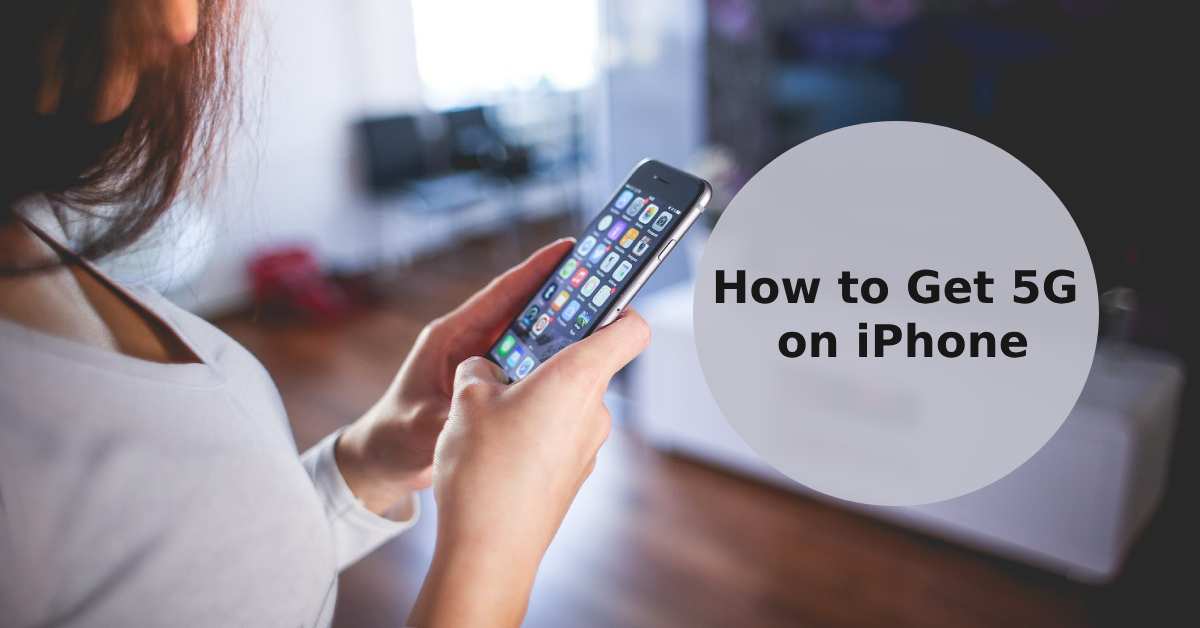
How to Get 5G on iPhone: Embracing the Future
|
Get FREE Standard Delivery or Next Working Day Delivery for £6.95
|
How to Get 5G on iPhone The advent of 5G technology has undoubtedly transformed the way we interact with our devices for the better.
Faster download and upload speeds, lower latency, and better connectivity are just a few of the benefits users can enjoy with 5G.
And if you're an iPhone user, you're in luck! Apple's latest iPhone models, including the iPhone 14 Pro Max, iPhone 13 Pro, and all support 5G.
In this step-by-step guide, we'll show you how to enable 5G on iPhone, so you can make the most of this game-changing technology.
First things first, let's see if your beloved iPhone is ready to join the 5G party.
Here's a breakdown of 5G-compatible iPhones:
| iPhone Model | 5G Compatible |
|---|---|
| iPhone 14 Pro Max | Yes |
| iPhone 14 Pro | Yes |
| iPhone 14 Plus | Yes |
| iPhone 14 | Yes |
| iPhone SE (2022) | Yes |
| iPhone 13 Pro Max | Yes |
| iPhone 13 Pro | Yes |
| iPhone 13 | Yes |
| iPhone 13 Mini | Yes |
| iPhone 12 Pro Max | Yes |
| iPhone 12 Pro | Yes |
| iPhone 12 | Yes |
| iPhone 12 Mini | Yes |
Is your iPhone not on the list? Well, it might be time to upgrade your iPhone and leave your 4G days behind!
If you have an iPhone model that's 5G-ready, it's time to find its perfect match—a 5G data plan.
Remember, not all 5G plans are created equal—they're likely to vary in terms of coverage, speed, or data usage.
To help you make an informed decision, consider these factors:
Coverage: Make sure the carrier's 5G network covers your area or places you frequently visit.
Speed: Compare the average and peak speeds offered by different carriers to ensure you get the fastest possible connection.
Data usage: Check if there are any data caps or throttling policies in place that may limit your 5G experience.
Before you commit to a 5G mobile data plan, you should ensure that the carrier offers 5G coverage in your area.
Simply head over to the website of your network provider to enter your postcode or city and state to find out if your region is supported by 5G networks.
Alternatively, you can use a tool like Ookla's 5G Map for the lowdown on 5G coverage and speeds near you.
Keeping your iPhone up to date is important for more reasons than one - from taking advantage of the latest features and security updates.
By ensuring that your iOS version is up-to-date, you can also make sure that your device is compatible with 5G technology.
To check if you already have the latest iOS version installed, go to Settings > General > Software Update and follow the on-screen instructions.
When it comes to setting up 5G on your iPhone, the process is pretty straightforward.
First, make sure that your device is running the latest iOS version and then follow these steps:
5G On: Make 5G a permanent connection by turning it on. This is ideal for users living in regions where it's available, though it may significantly reduce battery life.
The status bar at the top of the screen will indicate your Apple iPhone has 5G connectivity.
However, note that 5G is only available on certain iPhone models, such as the iPhone 12 and later.
To enable 5G on your iPhone, follow these steps:
Go to Settings > Mobile Data > Mobile Data Options > Voice & Data. Choose "5G On" to activate 5G connectivity.
Don't forget that you must have a 5G-compatible iPhone and a 5G network provided by your carrier to access 5G speeds.
To switch from 4G to 5G on your iPhone, go to Settings > Mobile Data > Mobile Data Options > Voice & Data, and select "5G On."
Remember, you need a 5G-capable iPhone and a 5G network from your carrier to make this change.
Yes, 5G can consume more battery life compared to 4G due to higher data speeds and increased network usage.
To save battery, you can switch to a lower data mode in your iPhone's settings.
If your 5G iPhone is displaying 4G in the status bar, it could be due to various reasons, including:
Your iPhone's 5G settings may not be configured correctly.
To troubleshoot, confirm that your SIM card and iPhone are 5G-compatible and check your mobile data settings. If you still encounter issues, contact your network provider for assistance.
There you have it, a comprehensive step-by-step guide on how to get 5G on your iPhone!
By following these simple steps, you can make the most of your compatible iPhone model and enjoy the fastest speeds available.
Remember to check for compatibility and coverage, choose a 5G plan, update to the latest iOS version, set up 5G connectivity settings, and monitor the 5G icon for connectivity status.
With these tips in mind, you'll be blazing through the internet with 5G speeds like a pro.