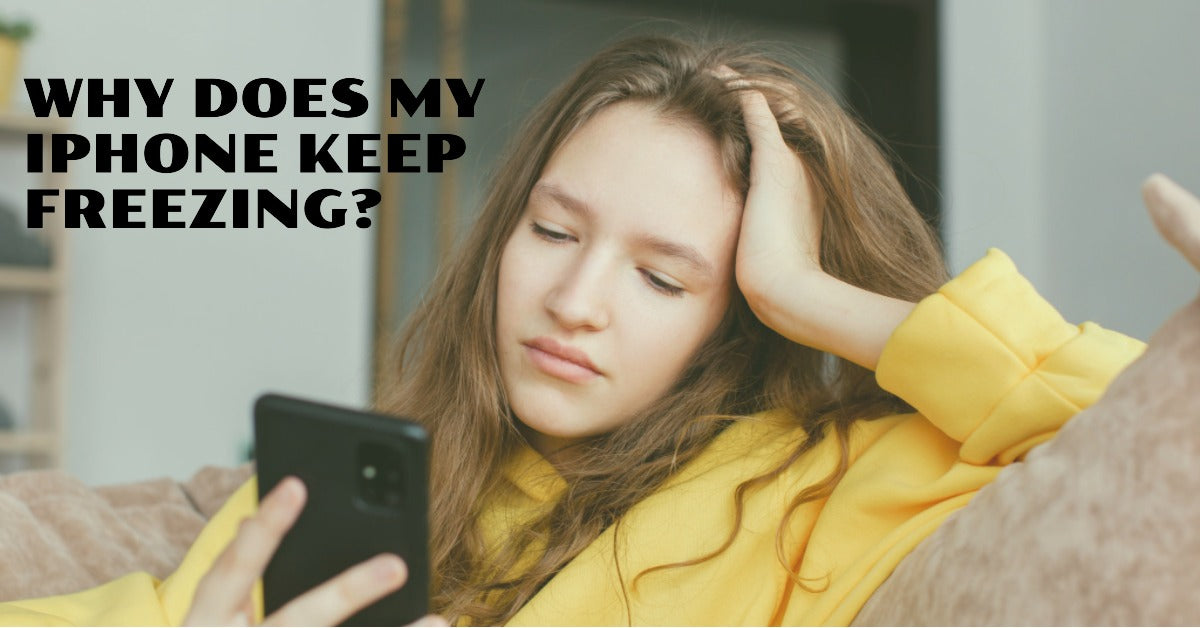
Why Does My iPhone Keep Freezing? Top Reasons and How to Fix Them
|
Get FREE Standard Delivery or Next Working Day Delivery for £6.95
|
Why Does My iPhone Keep Freezing? The iPhone, a marvel of modern technology, is not immune to issues. One problem many users encounter is their iPhone freezing.
This can be a frustrating experience, especially when you're in the middle of an important task or conversation. But why does this happen?
Here are three common reasons:
In this article, we'll delve deeper into these issues and provide you with solutions to keep your iPhone running smoothly.
Considering replacing your older iPhone that keeps freezing? Take a look at our refurbished iPhones to upgrade without breaking the bank!
When we talk about an iPhone freezing, we're referring to the device becoming unresponsive. This could mean the screen is stuck when the Apple logo appears, or perhaps the iPhone freezes while you're using a certain app.
It's a widespread problem that can impact every iOS device, from the earliest version of the iPhone to newer models such as the cost-effective iPhone SE 2022 and the top-of-the-line iPhone 14 Pro Max.
There are several reasons why your iPhone might freeze. It could be due to a software glitch, an outdated iOS version, or insufficient storage space.
Sometimes, having too many background apps running can cause the device to freeze. In some cases, it could even be a hardware issue.
Software glitches are common culprits behind a frozen iPhone. These glitches can occur when there's a bug in the operating system or in an app you're using.
When the software doesn't function as it should, it can cause your device to freeze.
Keeping your iOS up-to-date is crucial for the smooth operation of your iPhone.
Each new update not only brings new features but also fixes bugs and improves performance.
If your iOS version is outdated, it could be the reason your iPhone keeps freezing.
Your iPhone needs enough storage space to function properly. If your internal storage is almost full, it can slow down your device and cause it to freeze.
Regularly cleaning your iPhone and removing unused apps and files can help prevent this issue.
When you open an app, it doesn't necessarily close completely when you exit it. It might still run in the background, using up your iPhone's resources.
Having multiple apps running in the background can slow down your device and cause it to freeze.
While less common, hardware issues can also cause your iPhone to freeze. This could be due to a faulty component or damage to the device.
If you suspect a hardware issue, it's best to take your iPhone to an Apple Store for a check-up.
A quick fix for a frozen iPhone is to restart it. This can often solve minor software glitches. To restart your iPhone, hold the power button until the power off slider appears on the screen.
Slide it to turn off your device, then press the power button again to turn it back on.
Updating your iOS is an essential step in fixing a freezing iPhone. Each update fixes bugs and improves performance, which can help prevent your device from freezing.
To update your iOS, go to Settings > General > Software Update. If a new update is available, tap"Download and Install".
Clearing storage is another effective way to fix a freezing iPhone. Start by deleting unused apps and files to free up space.
You can also use the iPhone's built-in tools to optimize storage. Go to Settings > General > iPhone Storage to see recommendations for saving space.
Closing background apps can help free up resources and prevent your iPhone from freezing. To do this, double-click the home button to open the app switcher.
Swipe left or right to find the app you want to close, then swipe up on the app's preview to close it.
If your iPhone keeps freezing, resetting all settings might help. This won't delete your data, but it will reset all your settings to their default state.
To do this, go to Settings > General > Reset > Reset All Settings.
If all else fails, a factory reset might be necessary. This will erase all data on your iPhone and return it to its original state.
Before doing this, make sure to back up your data. To perform a factory reset, go to Settings > General > Reset > Erase All Content and Settings.
Keeping your iOS updated is one of the best ways to prevent future freezing issues.
Each update brings bug fixes and performance improvements that can help keep your iPhone running smoothly.
Make it a habit to check for updates regularly.
Managing your storage efficiently can also help prevent your iPhone from freezing. Regularly delete unused apps and files, and take advantage of the iPhone's built-in storage optimization features.
Limiting background app activity can help free up resources and prevent your iPhone from freezing.
Regularly close apps you're not using, and adjust your settings to prevent apps from running in the background.
iPhone freezing can be a frustrating issue, but it's often easy to fix. Remember to keep your iOS updated, manage your storage efficiently, and limit background app activity.
If all else fails, don't hesitate to visit an Apple Store for help.
With these tips, you can take control of your iPhone's performance and prevent freezing issues.
Remember, if your current iPhone continues to give you trouble, consider upgrading to a newer model.
Look no further than UR.co.uk for all your refurbished phone needs - with £45 worth of FREE accessories and 12 months of FREE insurance included with every device!