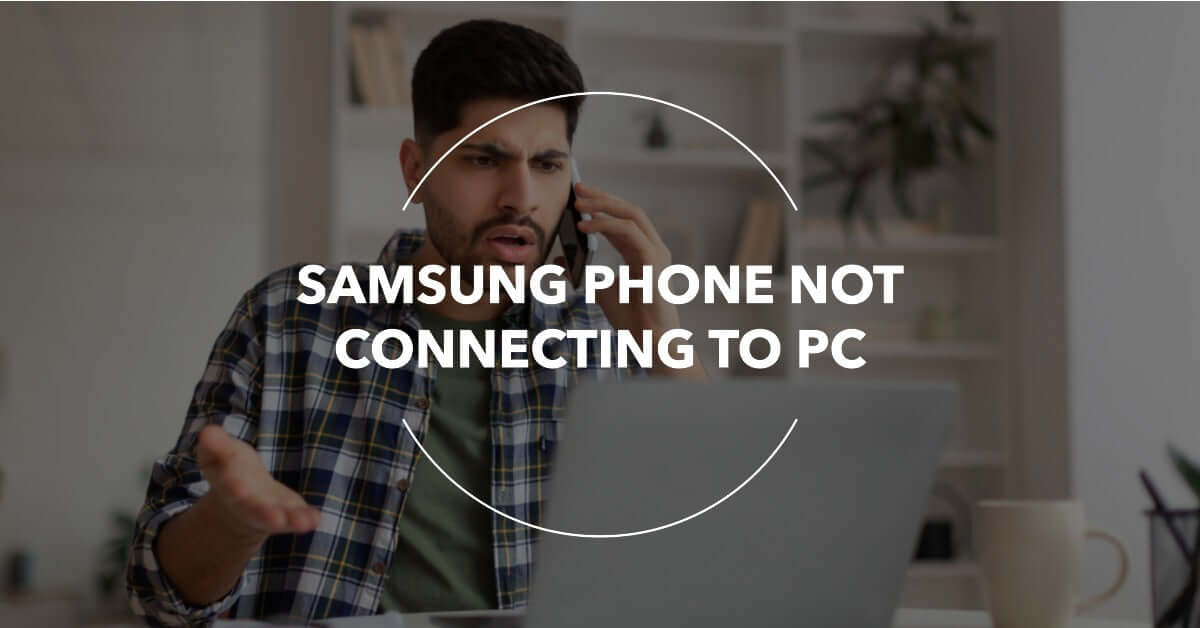
Samsung Phone Not Connecting to PC, Charging Only: Solutions Explained
|
Get FREE Standard Delivery or Next Working Day Delivery for £6.95
|
Samsung Phone Not Connecting to PC? Is your Samsung phone not connecting to your PC and charging? Don’t fret!
We’ve got you covered with quick insights on why it might be happening, whether you're got a top of the line S22 Ultra, a more budget-friendly A52S 5G, or otherwise.
Here are a few possible causes for this frustrating issue:
Stay tuned as we explore each of these causes in detail and provide practical troubleshooting tips to get your Samsung phone back on track.
So, let’s dive in and discover the solution together!
Before you throw your hands up in despair, let's understand why your Samsung device might be giving you the cold shoulder.
Sometimes, it's simply a case of your phone being in "charging only" mode when hooked to your PC via USB, which acts like a one-way street allowing only power but no data to travel.
This digital blockade could spring from a range of factors including minor software hiccups, a slip in driver compatibility, or even a pesky faulty USB cable.
Fear not, though, as we'll unravel these knots together, leading you back to seamless connectivity.
Often, the most mundane culprits are behind the most mysterious tech issues, and the "charging only" problem is no different.
A faulty or low-quality USB cable can often disrupt the data transfer between your Samsung phone and PC.
To ascertain this, try connecting your device using a different cable and see if the problem persists.
Your phone and PC speak a unique language of software and drivers, and if these are not up-to-date, your Samsung phone might just refuse to communicate.
Check if your PC's software, USB drivers, and your phone's software are updated. If not, consider an update. Need help with the update process?
Check out our guide on how to backup your Samsung phone before an update, because it's better to be safe than sorry!
USB Debugging is a nifty tool for Android users, and enabling it can sometimes rectify the connection problem.
This tool is designed for developers, but don't let that intimidate you—it's easy to activate in a few steps.
Before you begin this process, make sure your device is part of our Device Warranty Registration for hassle-free troubleshooting.
In the next section, we'll delve deeper into these solutions, provide some quick tips, and address more potential fixes for your "charging only" dilemma. Stay tuned!
We've covered some quick checks and basic fixes in the previous section.
But if your Samsung phone still insists on charging and not connecting to your PC, don't lose hope.
Let's explore some more potential solutions.
Your Samsung phone is smart and can recognise when it's connected to a PC.
However, sometimes it might need a nudge in the right direction. When you connect your phone to your PC, you should see a notification about the current USB connection.
Tapping on this notification lets you change the connection mode.
If it's set to 'Charging,' change it to 'File Transfer' or 'Transferring Files.' If it's already set to 'File Transfer,' consider toggling it back and forth to reset the connection.
If you're not sure about the various connection modes, have a look at our comprehensive FAQ section where we explain all this jargon in plain English!
Before resorting to this drastic measure, remember to back up everything important on your Samsung phone.
A factory reset wipes your phone clean, potentially eliminating any issues that might be causing the connectivity problem.
If you're unsure how to perform a factory reset, check out our guide on how to wipe a Samsung phone.
If none of the solutions above works, consider reaching out to our team of experts at UR.
We understand that technology can be stubborn at times, but we’re here to help you with any issues you may encounter with your refurbished Samsung Galaxy device.
At UR, we proudly offer a 12-month insurance plan and a 12-month warranty for your peace of mind.
With our comprehensive coverage, you can rest easy knowing that if any issues arise, you’re fully covered.
We believe that prevention is better than cure, which is why choosing a certified refurbished device from UR is the smartest move for your digital lifestyle.
Now that we've addressed the connection issues between your Samsung phone and PC, let's shift focus to preventive measures.
Just like your car, your smartphone benefits from regular check-ups. Always ensure your device is updated to the latest software.
This ensures you have the latest fixes for any bugs that could potentially cause issues like the one we've been discussing.
Our blog is a hub filled with tips and tricks to keep your device running optimally. For instance, our guide on how to look after your refurbished phone is a great starting point.
When you invest in a PhoneCheck certified device from UR, you're getting a phone that has been rigorously tested and is in the best possible condition.
A refurbished phone is not just a used phone. It's a device that has been professionally restored to a near-new condition.
To learn more about the benefits of choosing refurbished, take a peek at our blog post on why refurbished phones are good for the environment.
Remember, connection issues between your Samsung phone and PC can be frustrating, but there are always solutions.
From simple checks and basic fixes to more in-depth troubleshooting, we hope this guide helps you get back on track quickly.
At UR, we’re committed to keeping your digital life smooth and sustainable.
Whether you're hunting for your next phone in our Samsung Galaxy collection or seeking guidance in our blog, we're here to help you make the most of your tech.
If you ever need support, feel free to contact us or drop by our FAQ section for a wealth of useful information.