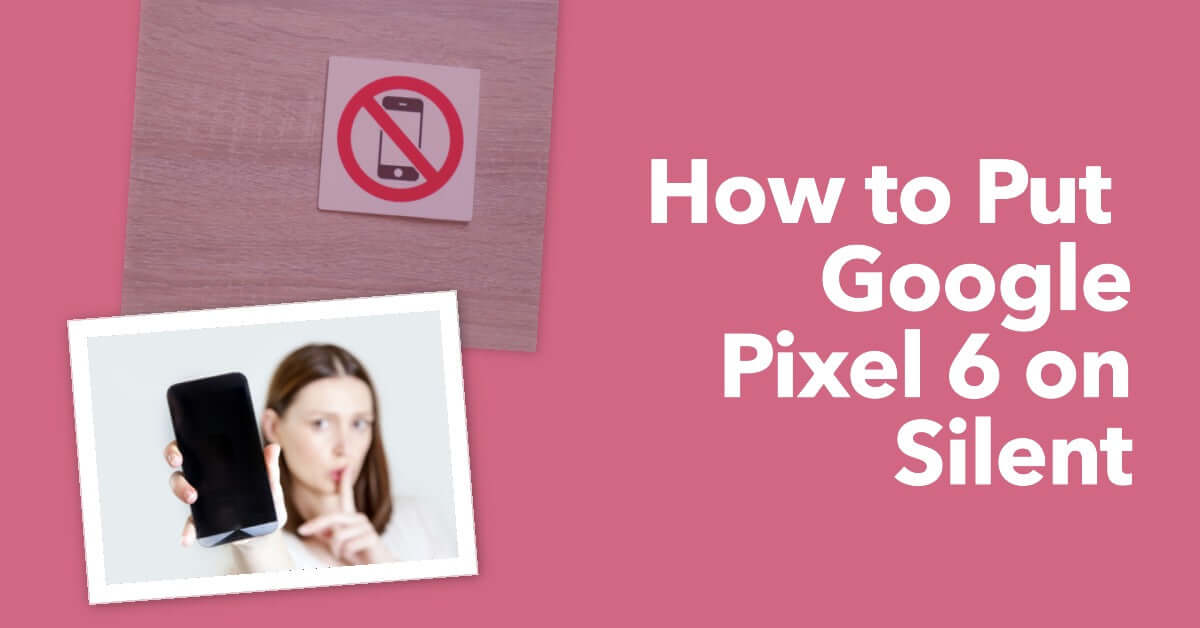
The Silent Symphony: How to Put Google Pixel 6 on Silent
|
Get FREE Standard Delivery or Next Working Day Delivery for £6.95
|
How to Put Google Pixel 6 on Silent. The symphony of alerts and notifications that typically accompany a smartphone can sometimes become a nuisance.
When it does, it's good to know how to put your device on silent. Especially if you own a sleek and sophisticated Google Pixel 6.
In this guide, we'll show you how to quickly and easily put your Google Pixel 6 on silent.
So whether you're preparing for a meeting, heading to the cinema, or simply longing for a little peace and quiet, you'll be able to do so in just a few steps.
To put your Google Pixel 6 on silent, all you have to do is:
Wake your screen and locate the volume button on the side of your device.
Press the volume down button until you see the 'Silent Mode' icon appear.
Remember, in silent mode, you'll still receive alerts and notifications but they'll be vibrate-only. If you need total quiet, you can also choose to disable vibrations from the settings.
At UR, we're not just about selling you a device - we're about supporting you through its entire lifecycle. I
f you're a first-time Pixel owner, or if you've recently purchased a refurbished Google Pixel, and are still figuring things out, don't worry.
We have a wealth of resources to help you navigate your device, like our handy FAQs page and blog.
Understanding the silent mode is just the beginning. Google Pixel 6 offers a range of customisable sound settings that allow you to personalise how you receive your alerts and notifications.
To further customise your sound settings:
It's worth noting that your device will remember your preferences for each mode. This means if you turn the volume up while in silent mode, the next time you switch to silent, your phone will recall and apply these settings.
Don't forget that Google Assistant can also help you manage these settings. A simple "Hey Google, turn on silent mode," will do the trick when your hands are busy.
Just as it's important to know how to navigate your Google Pixel 6, it's also crucial to ensure you're purchasing your devices from a reliable source.
At UR, we take pride in offering PhoneCheck certified refurbished devices. These devices undergo rigorous testing to ensure they meet the highest standards of quality and functionality.
Furthermore, when you choose to purchase a refurbished phone, you're making a sustainable choice. Refurbished phones help decrease e-waste and promote the recycling and reusing of technology.
And of course, our commitment to our customers doesn't end after the purchase. From device insurance to our refund policy, we ensure you're covered every step of the way.
As you dive deeper into your Google Pixel 6 experience, remember, UR is here to support you in all your tech endeavours.
Stay tuned for the next segment, where we will continue to unlock the potential of your Google Pixel 6.
We've seen how to quieten your Google Pixel 6, but there's more to the sound settings than just the silent mode.
Your Pixel device allows you to create and manage custom sound profiles for various environments and requirements.
To create a custom sound profile:
Remember, custom sound profiles are incredibly useful for tailoring your device to suit different scenarios.
For example, you can set up a 'Work' profile that puts your phone on vibrate and turns off app notifications. Or a 'Home' profile, where you can set your ringtone volume a little higher.
Remember, our Device Warranty Registration gives you the peace of mind of knowing we've got you covered, whether you're experimenting with new settings or facing a serious tech issue."
Switching to a new phone can feel like learning a new language. But once you get the hang of it, the Google Pixel 6 is an intuitive and powerful device.
Whether you want to learn how to look after your refurbished phone or how to unlock the full potential of your device, we have articles on all these topics and more on our blog.
Just as we've discussed the different ways to customize your sound settings, we've got tips and tricks for every aspect of your phone.
Remember, each refurbished device we sell is a step towards a more sustainable future.
By choosing UR, you're making a choice that's as good for the planet as it is for your wallet.
When you choose UR for your refurbished Google Pixel 6, you're not just getting a device. You're getting our commitment to quality, sustainability, and exceptional customer service.
Every phone we sell is PhoneCheck certified, meaning it's passed a rigorous 90-point inspection process to ensure it meets the highest standards.
Thank you for choosing UR, and enjoy your newfound tranquility with your silenced Google Pixel 6.