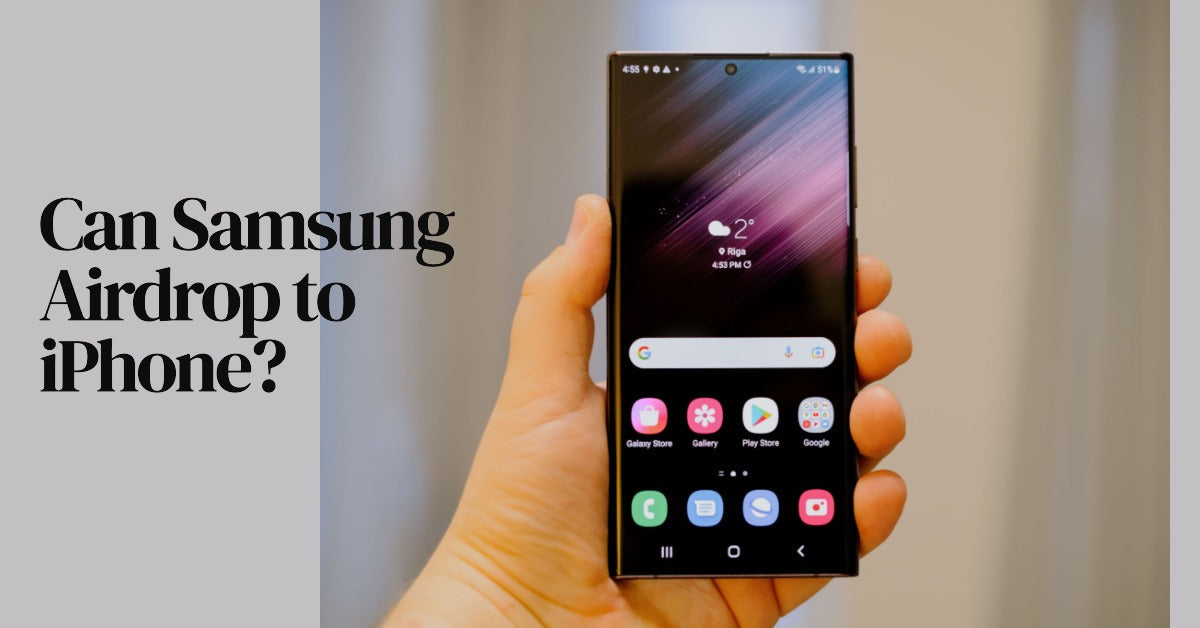
Can Samsung Airdrop to iPhone?
|
Get FREE Standard Delivery or Next Working Day Delivery for £6.95
|
Can Samsung Airdrop to iPhone? Let's get straight to the point: No, Samsung cannot directly AirDrop to iPhone.
AirDrop is an exclusive feature for Apple devices, making it incompatible with Android phones like Samsung.
However, there's no need to fret! This doesn't mean that file sharing between these two types of devices is impossible.
In this article, we'll explore the various methods and tools available to transfer files from Samsung phones to iPhones and vice versa.
So, keep reading to discover how to bridge the gap between these two digital realms.
Looking to upgrade your device? Check out our complete range of refurbished iPhones and Samsung phones and get 12 months free insurance, £45 worth of free accessories and more!
Before diving into the mechanics of file transfer, it's crucial to understand the concept of device compatibility.
Apple devices operate on the iOS platform, while Samsung phones run on Android.
These two platforms have their unique methods of file sharing.
For Apple users, the built-in solution is AirDrop, a seamless file sharing service that works between Apple devices on the same Wi-Fi network.
Meanwhile, Android devices, including Samsung phones, employ a relatively new feature called Nearby Share.
Nearby Share is Google's answer to Apple's AirDrop. It's a straightforward file sharing feature available on Android devices, designed to enable easy data transfer between nearby devices.
Just like AirDrop, it uses a combination of Bluetooth and Wi-Fi to send files, ensuring fast and secure transfers.
However, a key point to note is that these features - AirDrop and Nearby Share - are platform-specific.
They aren't designed to function across iOS and Android platforms, which is why you can't use AirDrop on an Android phone, or Nearby Share on an iPhone.
Now that we understand why Samsung cannot AirDrop to iPhone, it's time to explore the alternatives. There are numerous ways to transfer files between a Samsung phone and an iPhone.
These methods involve using third-party file transfer apps, USB cables for direct connection, or even leveraging your internet connection to share files via cloud storage.
A multitude of file transfer apps available on the Google Play Store and Apple's App Store can facilitate cross-platform file transfers.
These apps, once installed on both devices, can connect the two devices either through the same Wi-Fi network or via a direct link created by the app itself.
Once connected, you can easily send files from one device to the other.
File transfers apps like MobileTrans are easy to use and can handle various file types, from photos and videos to documents and music files.
Simply open your chosen app, select the files you wish to share, and tap on the share button.
The receiving device will receive a pop-up notification, and upon accepting, the file transfer process will commence.
Another common method for transferring files from a Samsung device to an iPhone is by using a USB cable.
This method requires a computer and involves transferring files from your Samsung phone to the computer first and then from the computer to your iPhone.
To do this, first connect your Samsung device to your computer using a USB cable.
Once connected, the device will appear on your computer, and you can access its storage.
Here, you can navigate to the files you wish to transfer, copy them, and then paste them into a suitable location on your computer.
Next, disconnect your Samsung phone and connect your iPhone to the computer. If you have iTunes installed, it should open automatically.
From here, you can add the files to your iTunes library and then sync them to your iPhone.
Alternatively, for files like photos and videos, you can use the Photos app on your computer to import them to your iPhone.
However, this method might seem a bit tedious if you frequently need to transfer files between your devices.
In such cases, using a file transfer app or cloud storage might be more efficient.
Cloud storage services such as Google Drive, Dropbox, and iCloud offer another way of sharing files between Samsung and Apple devices.
These services allow you to upload files from one device and then download them on another, irrespective of the platform.
Here's how it works: Let's say you want to send photos from your Samsung phone to your iPhone.
You would first upload the photos to a cloud storage service like Google Drive. Once the upload is complete, you can access Google Drive on your iPhone, find the uploaded photos, and download them to your device.
This method requires a stable internet connection and might not be as fast as using a direct connection or a file transfer app.
However, it's a reliable method and particularly handy when you're dealing with large files or when the devices are not in the same location.
While Samsung cannot AirDrop to iPhone, there are several other ways to transfer files between these devices.
Whether you choose to use a file transfer app, a direct connection via USB, or cloud storage, each method has its pros and cons. The best one for you will depend on your specific needs and circumstances.
Remember, technology is ever-evolving, and new solutions for cross-platform connectivity may emerge in the future.
So, keep exploring, and stay tuned for the latest advancements in mobile device technology!