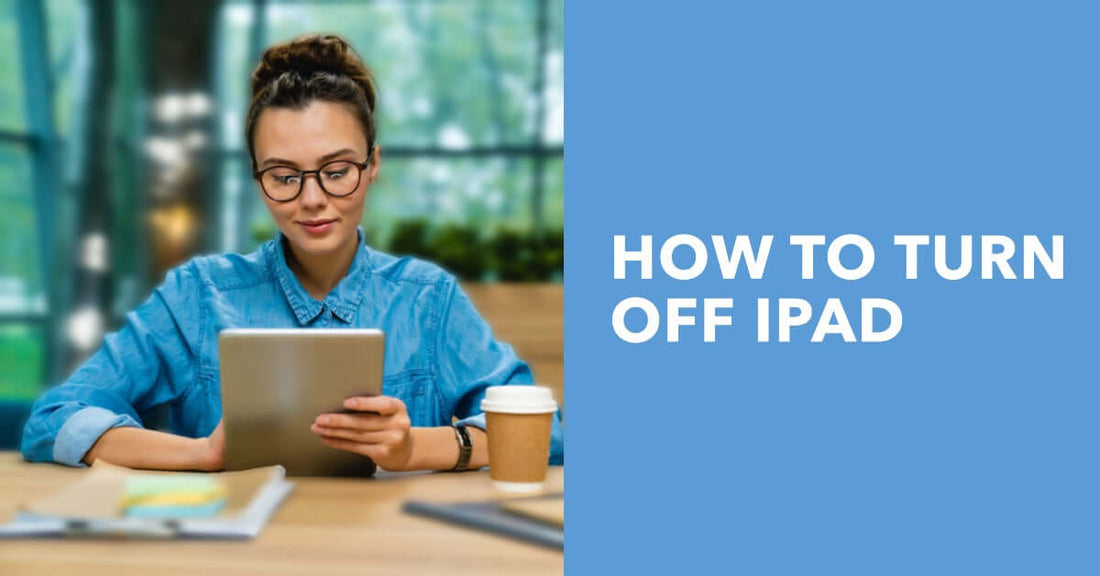
How to Turn Off iPad with Ease
Share
How to Turn Off iPad with Ease
Shutdown Secrets Revealed
How to Turn Off iPad with Ease. Discover the essential skill of turning off your iPad to ensure convenience and promote battery health.
In this article, we’ll guide you through two simple methods: press and hold the power button until the “slide to power off” option appears, or navigate to Settings > General > Shut Down.
Regularly shutting down your iPad can extend its lifespan, enhance performance, and prevent software glitches.
Continue reading and unlock the full potential of your device, whether you have an iPad Mini, iPad Pro, or any other model.
Key Takeaways
- Regularly turning off your iPad clears temporary files and prevents software glitches.
- To turn off your iPad, you can press and hold the power button, use voice commands with Siri, access the settings menu, or use AssistiveTouch or virtual button.
The Importance of Turning Off Your iPad
It's crucial to always remember the importance of turning off your iPad, especially if you want it to last longer.
There are many benefits of powering down your device regularly, such as prolonging its battery life and preventing overheating.
Leaving your iPad on for extended periods can cause the battery to drain faster and may even damage the internal components due to excessive heat.
Moreover, you should be aware of the risks of leaving your iPad on. For instance, hackers can gain access to your device remotely and steal sensitive information when it's connected to a public Wi-Fi network.
Additionally, leaving your iPad on all night can disrupt your sleep patterns due to the blue light emitted by the screen.
By turning off your device when not in use, you can avoid these potential hazards and ensure that it remains in good condition for years to come.
Using the Buttons to Turn Off Your iPad
Simply press and hold the power button until your iPad shuts down. This is the easiest way to turn off your device, requiring only one button press.
Holding the power button for a few seconds will bring up a slider that says 'slide to power off.'
Simply slide the button over to shut down your iPad.
To make things even easier, you can also use voice commands to turn off your iPad. Just say 'Hey Siri, turn off my iPad' and your device will shut down without you having to lift a finger.
However, if you're having trouble turning off your iPad using either of these methods, there are a few common issues that may be causing problems.
Make sure your device is charged and not in low-power mode, check for any updates that may need to be installed, and try resetting your device by holding down both the power and home buttons until the Apple logo appears on screen.
With these tips in mind, you'll have no trouble mastering the art of turning off your iPad like a pro!
Step-by-Step Guide to Turning Off Your iPad with Buttons
If you're looking for a quick and easy way to power down your Apple tablet, try pressing and holding the power button until the slider appears.
Once the slider pops up on your screen, simply slide it to the right to initiate a buttonless shutdown. This method is straightforward and can be done in just a few seconds.
However, alternative shutdown methods are also available if you prefer not to use buttons. One option is to go into your settings and select "General" followed by "Shut Down."
Another way is to enable AssistiveTouch in your accessibility settings, which allows you to access a virtual button to power off your device.
Whichever method you choose, make sure that you properly shut down your iPad before storing it away or leaving it unattended for an extended period of time.
Accessing the Settings Menu to Turn Off Your iPad
To properly shut down your iPad, first head over to "General"in your device's preferences. Here's how:
- Tap on the "Settings" app icon on your home screen.
- Scroll down and tap on "General".
- Swipe down until you see the option to "Shut Down". Tap it and slide the power button to turn off your iPad.
It's important to note that if you have any accessibility options enabled, like AssistiveTouch or VoiceOver, you may need to adjust these settings before accessing the shutdown option.
If you're finding it difficult to turn off your iPad from the settings menu, hold down the sleep/wake button and home button together for a few seconds until the Apple logo appears.
Your device will then undergo a forced restart, which may resolve any issues you’re experiencing.
Step-by-Step Guide to Turning Off Your iPad through Settings
Ready to power down your iPad? Here's a step-by-step guide on how to turn off your device through the Settings menu.
First, locate the 'Settings' app on your iPad and tap it to open. Look for the 'General' tab and select it.
Scroll down until you see the option for 'Shut Down.' Tap on this option, and a slider will appear with the words 'Slide to power off.' Slide this button to the right, and your iPad will shut down.
If you're having trouble accessing the settings menu or shutting down through this method, don't worry - there are alternate methods of turning off your iPad.
You can hold down both the Sleep/Wake button and Home button simultaneously until the screen goes black, or you can force restart by holding down both buttons until an Apple logo appears.
Troubleshooting may also involve checking for updates or resetting your device entirely if necessary.
Tips for Optimizing Your iPad's Battery Life
Maximise your iPad's battery life by following these tips and tricks. First, adjust your screen brightness to the lowest level possible while still being able to comfortably read the display.
This will significantly reduce battery consumption and increase the longevity of your iPad's battery life.
Additionally, disabling features that aren't in use, such as Bluetooth, Wi-Fi, and cellular data, can also help conserve energy.
Another way of maximising performance while saving battery is by closing apps that are running in the background when they're not needed.
When an app runs in the background, it consumes both CPU power and memory, which leads to faster battery depletion.
To close any open app, swipe up from the bottom of the screen until you see all open apps. Then, swipe up each app one after another to close them completely.
By following these simple techniques for maximising performance and conserving battery life on your iPad, you'll be able to enjoy longer usage times before needing a recharge.
More iPad Articles at ur.co.uk




