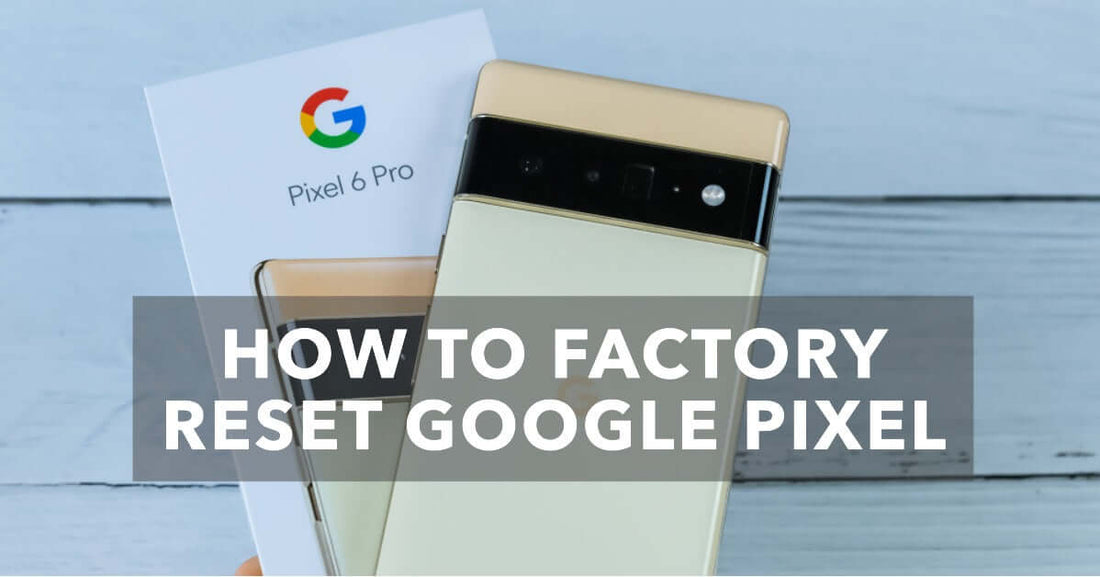
How to Factory Reset Google Pixel: Starting Fresh Made Simple [2023]
Share
How to Factory Reset Google Pixel
How to Factory Reset Google Pixel. Need to factory reset your Google Pixel? Don’t worry, we’ve got you covered!
In just a few simple steps, you can restore your Google Pixel to its original state:
-
Open “Settings” > “System” > “Reset options.”
-
Choose “Erase all data (factory reset).”
-
Confirm and enter your device PIN/password.
-
Tap “Reset phone” to initiate the process.
-
Wait for your Google Pixel to restart like new.
Want to learn more about what's involved in factory resetting your Google Pixel? Continue reading as we reveal all!
Discover incredible deals on refurbished Google Pixel devices at UR.co.uk – your gateway to affordable and top-quality Android phones.
Why You Might Need to Factory Reset Your Google Pixel
Factory resetting your device can feel like a drastic step, but sometimes it's the best way to clear out unwanted bugs, restore the device to its factory settings, or prepare the device to be sold or passed onto a new user.
Let's be clear though, performing a factory reset will completely wipe the device. This means all the data, including all your data, app data, and even your Google account username, will be deleted.
As such, it's essential you backup anything important before you proceed.
Preparing Your Google Pixel for a Factory Reset
Before you start the factory reset process, there are a few things you need to do. As mentioned, your Google Pixel will be cleaned thoroughly, just like a refurbished Google Pixel 6 Pro from UR.
-
Backup your data: From your Google account to your pictures and app data, make sure you have a backup of everything you need. You can use Google's cloud service, Google Drive, for this, or you can check our guide on how to transfer photos from iPhone to Samsung for more tips applicable to your Google Pixel.
-
Remove your Google Account: Removing your Google Account from your Google Pixel is a precautionary step to prevent the Factory Reset Protection (FRP) feature from being activated. This feature is a security measure to protect your phone from being used if it's lost or stolen.
Performing a Factory Reset
After you've ensured your data is secure and removed your Google Account, you're ready to factory reset your Google Pixel.
-
Go to your Settings: From your home screen, swipe down to reveal your quick settings, then tap on the settings cog to open your settings.
-
Find the Reset Options: Scroll down and tap on System, then tap Reset options. Here, select Factory data reset. This will prepare your device for the factory reset.
-
Initiate the Factory Reset: Finally, tap Erase all data (factory reset), then confirm your choice. You'll probably need to enter your phone's PIN or password to proceed.
-
Wait for the Process to Complete: After you've confirmed your choice, your phone will start the factory reset process. Once it's finished, your phone will restart, and it'll be as good as new!
How to Factory Reset Google Pixel - Summary
While factory resetting is an effective solution to many issues, it's worth remembering it's not always necessary.
But sometimes, things go wrong with our beloved devices.
Perhaps your Google Pixel is glitching, or maybe you're planning to sell it and buy a new device. Either way, performing a factory reset is a good solution to these problems.
The process can take some time, so feel free to use your free time to explore other insightful articles, such as how to tell if a phone is refurbished or our collections of refurbished Google Pixels.




