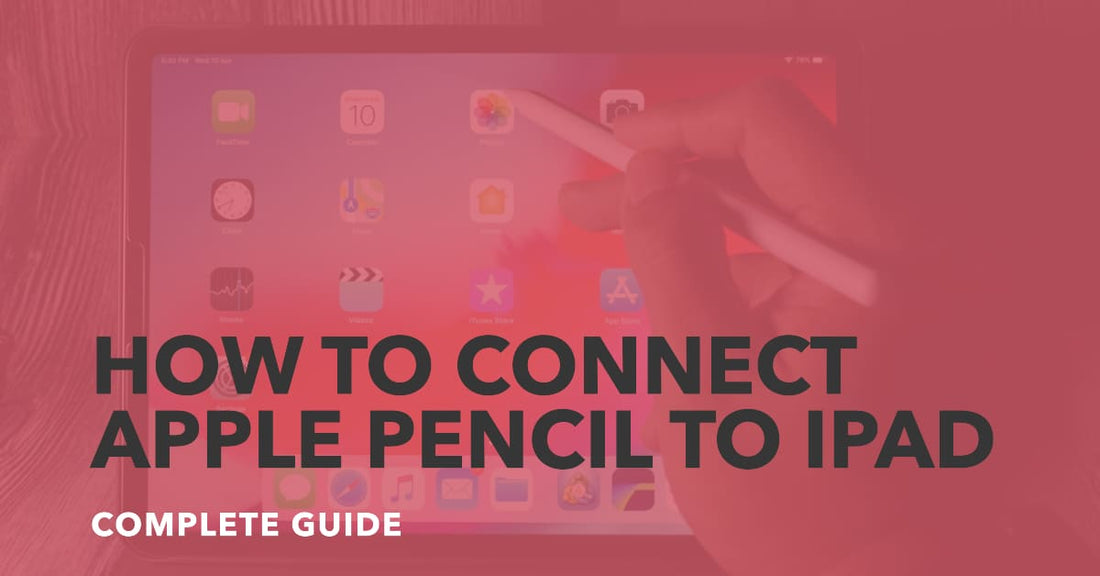
How To Connect Apple Pencil To iPad: Complete Guide
Share
How To Connect Apple Pencil To iPad
How To Connect Apple Pencil To iPad. Struggling to connect your Apple Pencil to your iPad? Worry no more.
In three easy steps:
- Uncover the cap of your Apple Pencil to reveal the Lightning connector.
- Plug this connector into your iPad’s Lightning port.
- Wait for the ‘Bluetooth Pairing Request’ pop-up and tap ‘Pair’.
That’s it! You’re now ready to explore creativity beyond limits with precision on your iPad screen.
For detailed instructions and troubleshooting tips, keep reading!
Key Takeaways
- The Apple Pencil provides a precision tool for writing, drawing, and navigating on iPad devices.
- Charging is made easy by directly plugging the Apple Pencil into the iPad.’s Lightning port.
- Equipped with an inbuilt rechargeable battery, the Apple Pencil ensures hours of uninterrupted usage.
- Personalise your use with customisable features like double-tap functions, pressure sensitivity adjustments, and palm rejection.
Checking Compatibility of Your Apple Pencil and iPad
Before you start using your Apple Pencil, it’s crucial to confirm that it pairs well with your iPad.
The first action step toward this is to check your device compatibility. You need to determine the variant of your iPad and cross-reference it against the list of compatible devices available on Apple’s website.
Remember, not every iPad model supports the Apple Pencil.
Therefore, it becomes essential to confirm this pairing eligibility. If you are uncertain about which model your iPad is, you can discover this information under the ‘About’ section in ‘General’ Settings.
Should there be any compatibility issues popping up, troubleshooting could help resolve them.
One primary thing is ensuring that your iPads software version is updated to the latest one since older versions might not support linking with the Apple Pencil.
You could also try a system reboot or disconnecting and reconnecting the Apple Pencil as potential solutions for any encountered issues.
Charging Your Apple Pencil
Charging your Apple Pencil is as easy as pie, and it’s done directly from your iPad. Just hitch your pencil to the Lightning port of your iPad and voilà – you’re good to go!
While it’s fueling up, you’ll see a handy little notification on your iPad screen letting you know that it’s getting juiced.
But here’s the kicker: the Apple Pencil comes with its own built-in rechargeable battery.
Forget about scrounging around for spare batteries - this stylish piece of tech is all about convenience.
Depending on how much you use it, the battery can keep going for several impressive hours.
To keep your Apple Pencil in top-notch condition, make sure to charge it regularly, particularly if the battery level starts dipping into the red zone.
But remember - everything in moderation! Try not to leave your Pencil plugged into the iPad for too long because overcharging could wear out the battery faster over time.
Follow these simple guidelines and your Apple Pencil will always be ready for action when inspiration strikes!
Pairing Your Apple Pencil with Your iPad
Get ready to seamlessly integrate your Apple Pencil with your iPad by pairing it effortlessly.
Here are some key steps to follow:
- Make sure your iPad is turned on and unlocked.
- Remove the cap from your Apple Pencil and plug it into the Lightning connector on your iPad.
A pairing prompt will appear on your iPad's screen. Tap on the 'Pair' button to connect your Apple Pencil.
- If you have an older iPad model without a Lightning connector, you can still connect your Apple Pencil using an adapter.
Once paired, you can start using your Apple Pencil with various third-party apps for drawing, note-taking, and more.
By following these steps, you'll be able to connect your Apple Pencil to your iPad, even if you have an older model.
Enjoy the seamless experience of using your Apple Pencil with a wide range of apps and unleash your creativity.
Adjusting Apple Pencil Settings
Unlock your creative potential with your Apple Pencil by adjusting its settings to best suit your artistic style.
It’s simple: just open the Settings app on your iPad and select ‘Apple Pencil’.
The ‘Double-tap function’ allows you to switch between tools or activate the eraser, all with a swift double-tap. Want more control over each stroke?
The ‘Pressure Sensitivity Adjustment’ is perfect for you, letting you fine-tune how the pencil reacts to pressure.
And with the ‘Palm Rejection’ feature, accidentally smudging your work is a thing of the past.
Embrace these customizations and elevate your creativity with Apple Pencil!
Troubleshooting Connection Issues
Let’s sort out that pesky Apple Pencil connection issue! We’ll run through a checklist of potential solutions. Here we go:
- Charge Up: Your Apple Pencil might simply need a power boost. Make sure it’s fully charged before proceeding.
- Check the Pairing: Head to your iPad’s Settings, find Bluetooth, and look for your Apple Pencil. It should be paired up with your iPad. If you see it there, try unpairing and then re-pairing it again to resolve any possible glitches.
- Restart Both Devices: A good ol’ restart can do wonders sometimes! So turn off your iPad and Apple Pencil, give them a moment to rest, then switch them back on.
- Software Updates: An outdated software could be the culprit here! Check if there are any updates available for your iPad and install them if necessary.
- Reach Out to Apple Support: Still no luck? Don’t fret - reach out to the experts at Apple Support who can guide you through additional troubleshooting steps.
There you have it - an easy step-by-step guide to get your Apple Pencil back in action!
Tips and Tricks for Using Your Apple Pencil
Unleash the power of your Apple Pencil by experimenting with different pressure levels and angles to craft stunning, precise drawings.
But don’t stop there – your Apple Pencil can also become a magical tool to enhance your handwriting!
Imagine launching the Notes app on your iPad, tapping on that pencil icon at the screen’s bottom and finding yourself in a world of creativity. Choose the pen or marker tool and let your words flow.
Remember, the Apple Pencil responds to pressure - a gentle touch for thin strokes or press harder for bolder lines.
So, whether it’s elevating your handwriting or painting virtual masterpieces, your Apple Pencil is ready to transport you into new realms of creativity. Go ahead, take that leap!
Exploring Additional Apple Pencil Features
Discover the hidden capabilities of this remarkable tool and prepare to be amazed by the endless possibilities it offers.
The Apple Pencil goes beyond simply drawing on your iPad. With its advanced features, you can take your artistic skills to new heights and unlock the full potential of your device.
Here are some tips to help you explore its additional features:
- Try different drawing techniques: Experiment with shading, blending, and creating intricate details using the pressure sensitivity of the Apple Pencil. This allows for a more realistic and precise drawing experience.
- Explore various apps: The Apple Pencil is compatible with many apps, each offering unique features for different creative pursuits. Whether you're into graphic design, digital painting, or sketching, there's an app out there that can enhance your experience with the Apple Pencil.
- Take advantage of palm rejection: The Apple Pencil's palm rejection technology ensures that only the tip of the pencil registers on the screen, allowing you to rest your hand comfortably while drawing without any interference.
- Use the double-tap feature: Customise the double-tap feature on your Apple Pencil to quickly switch between tools or perform other actions within your favourite drawing app, making your workflow more efficient.
Mastering the Apple Pencil and its advanced drawing techniques will empower you to create stunning artwork and fully utilise its capabilities across different apps.
How to Connect Apple Pencil to iPad - Summary
Now that you’re familiar with the process, the task of pairing your Apple Pencil with your iPad has been demystified.
While it might seem straightforward, the union of these two devices unlocks countless opportunities.
The capabilities extend from sketching and note-taking to intricate editing and navigation, which amplify your iPad experiences in ways you could never have anticipated.
So don’t hesitate – pick up your Apple Pencil and apply the instructions in this article to harness the full potential of your iPad.




