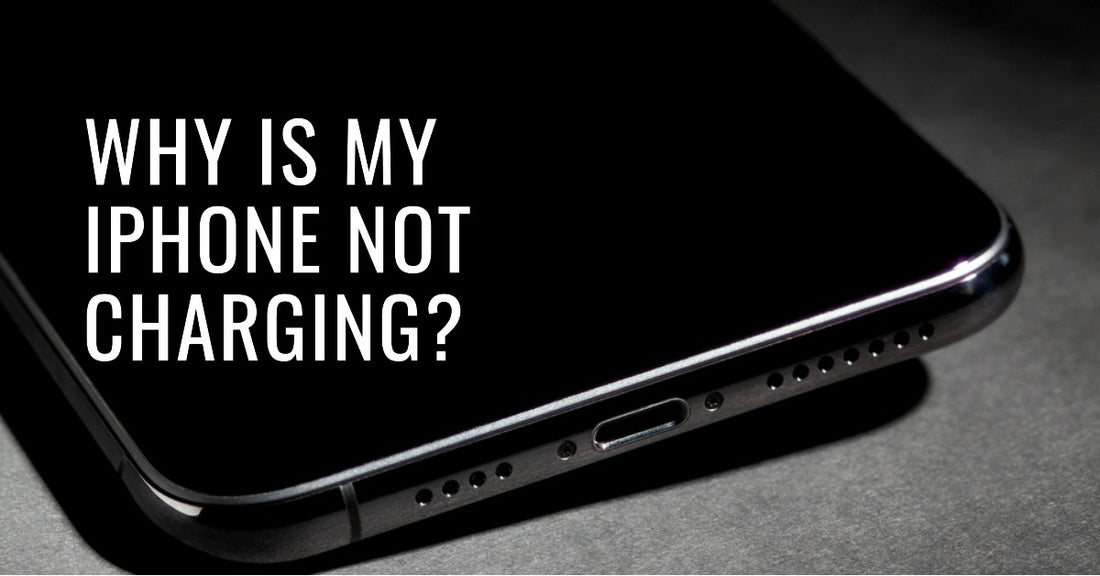
Why Is My iPhone Not Charging? 7 Simple Fixes
Share
Why Is My iPhone Not Charging?
Why Is My iPhone Not Charging? Imagine this: your iPhone's battery is dying just when you need it most.
You plug it in, but it won't charge. Panic sets in.
But fear not! We've gathered seven simple fixes to bring your iPhone back to life, including:
- Examining your Lightning cable
- Cleaning the Lightning port
- Swapping power adapters
Let's dive into these solutions and conquer the not-charging dilemma together.
How To Fix An iPhone That Won’t Charge: 7 Methods to Try
Are you having trouble charging your iPhone? It can be frustrating when your phone won't charge, especially if you rely on it heavily throughout the day.
But don't worry, there are several potential solutions to try before resorting to replacing your phone.
Here are 7 methods to try when your iPhone won't charge:
1. Hard Reset Your iPhone
A hard reset can sometimes resolve minor software glitches that could be preventing your iPhone from charging.
To perform a hard reset on an iPhone 8 or later, press and hold the power button and volume down button until the Apple logo appears.
Once your iPhone restarts, try charging it again. For more information on managing your iPhone, read our guide on how to restore iPhone from backup.
2. Inspect The Lightning Cable For Damage
A damaged Lightning cable can be the culprit behind charging issues. Check your cable for any visible damage, such as fraying or bent connectors.
If you find any signs of wear, it's time to invest in a new Lightning cable.
If you're thinking about upgrading your device, take a look at our refurbished iPhone 14 Pro Max selection for great deals.
3. Check for Dirt in the Lightning Port
Dust, lint, and debris can accumulate in your iPhone's Lightning port over time, causing poor connections and charging issues.
Use a soft-bristled toothbrush, a dry toothpick, or a can of compressed air to gently clean the port.
Regularly cleaning the port can help maintain an optimal connection for charging.
4. Try a Different Power Adapter
If your iPhone still isn't charging, consider testing a different power adapter.
Sometimes, the problem lies not with the cable but with the adapter itself.
For a seamless charging experience, check out our collection of all refurbished iPhones, which come with a compatible power adapter.
Find out more in our guide to what's included with UR refurbished phone.
5. Try Removing Your Case
Some cases can interfere with the charging process due to their design, material, or thickness.
It's essential to ensure that your iPhone case isn't obstructing the connection between the Lightning cable and the port.
Removing the case from your iPhone might allow for better contact between the cable and the device, thus enabling it to charge effectively.
6. Make Sure Your Device Isn't Too Warm
An overheated iPhone might not charge to protect its battery. Make sure your device isn't too warm before attempting to charge it.
If you're experiencing overheating issues, it's essential to take steps to keep your iPhone cool.
Removing it from direct sunlight, avoiding using it while charging, and closing power-intensive apps are all viable options.
For more information on iPhone battery performance, read our guide on the iPhones with the best battery life revealed.
7. Update Your Version of iOS
Sometimes, an outdated iOS version can cause charging problems. To update your refurbished iPhone 13 or other recent models, go to Settings > General > Software Update and follow the on-screen instructions.
Following these steps will ensure you're running the latest iOS version, which could help resolve your charging issues.
For more iPhone tips, check out our guide on iPhone software update tips.
Troubleshooting an iPhone That Isn't Charging: Final Thoughts
Now that you're armed with these seven simple fixes, you have the tools to tackle an unresponsive iPhone.
Keep in mind that you might not need to try every solution - just one or two of these steps will be enough to get your device charged up and ready to go.
With this newfound knowledge, you can confidently face any charging issues that come your way.
So, the next time your iPhone refuses to charge, remember these tips and take charge of the situation!
FAQs
How do I clean my iPhone charging port?
Oh no! A dirty iPhone charging port can be a real nuisance. But don't worry, we've got you covered. Gently use a soft-bristled toothbrush, a dry toothpick, or a can of compressed air to show that pesky dust and lint who's boss.
Just be cautious not to damage the internal connectors while you're on your cleaning mission.
How do I know if my charger port is damaged?
Detective mode: on! To identify a damaged charger port, look for telltale signs like inconsistent or no charging, the cable not fitting snugly, visible debris inside the port, or bent/broken connectors.
If your iPhone seems to charge with a different cable or in another position, it's likely that the charger port has seen better days.
What do I do if my iPhone won't turn on at all?
Don't panic! If your iPhone has decided to take an unexpected nap, try these steps: 1) charge it for at least 30 minutes with a trusty cable and adapter, 2) perform a hard reset by holding the power and volume down buttons until the Apple logo makes its grand appearance, and 3) if all else fails, it's time to call in the pros.
Contact Apple Support if you need further assistance.
Why is my phone battery percentage not increasing while charging?
If your phone's battery percentage is stubbornly refusing to budge while charging, it's time to do some detective work.
Check for a damaged charging cable or adapter, give the charging port a good clean, and make sure the device isn't throwing a heat-induced tantrum.
You might also consider updating your iOS version or performing a hard reset.




