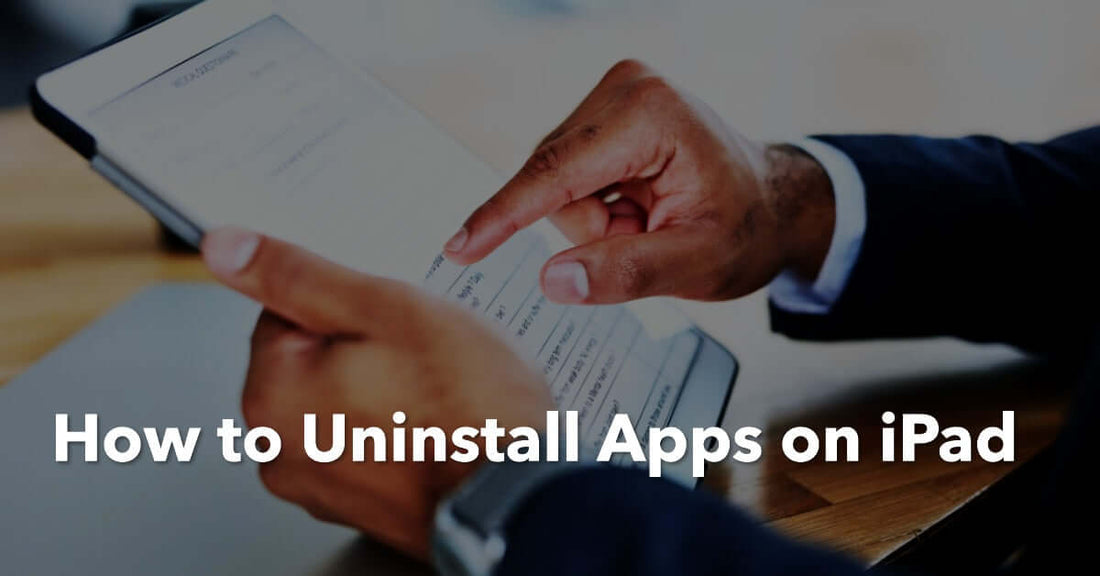
How to Uninstall Apps on iPad: Complete Guide
Share
How to Uninstall Apps on iPad
How to Uninstall Apps on iPad. Ready to declutter your iPad and boost its performance? Learn how to uninstall apps like a pro in this guide!
Simply tap and hold the app icon until it starts shaking, then tap the “X” button in the top left corner of the icon.
But wait, there’s more! If you’re in need of a certified refurbished iPad, check out our complete range of devices right here at UR.co.uk for incredible deals.
Get the ultimate combination of affordability and reliability with 12 months of FREE insurance and free accessories included!
Read on to learn how uninstalling apps can help you get the most out of your device.
Key Takeaways
- Uninstalling unused or unwanted apps frees up storage space and makes iPad run faster.
- Uninstall apps directly from the home screen by pressing and holding the app icon until it shakes and tapping the 'x'.
- iPad Settings app provides various settings for managing installed applications.
Understanding the Importance of App Management on iPad
You need to understand why managing your apps on your iPad is so freakin' important. App management helps you optimise the performance of your device and avoid cluttered screens.
Regularly uninstalling unused or unwanted apps can free up storage space and make your iPad run faster. Plus, it's easier to find the apps you need when they're not buried under a sea of icons.
One of the benefits of app management is that it enables you to track which apps are using too much data or battery power. This way, you can identify the culprits and take action to conserve resources.
Best practices for app usage also include updating them regularly, as new versions often contain bug fixes and security patches.
Overall, being mindful about how many apps are installed on your iPad and which ones are actively used can help prolong its lifespan and enhance your user experience.
Uninstalling Apps from the Home Screen
One easy way to free up space on your device is by removing apps directly from your home screen.
To do this, locate the app you want to delete and press and hold its icon until it starts shaking.
You'll then see a small 'x' appear in the top left corner of the app's icon. Tap on the 'x' and confirm that you want to delete the app by selecting 'Delete.'
Keep in mind that once you confirm deletion, all data associated with the app will also be deleted from your device.
It's important to note that some apps may have an extra step in their deletion confirmation process, such as requiring a password or asking for feedback before allowing you to proceed with deleting them.
Additionally, if you ever change your mind about deleting an app, don't worry - it's easy to reinstall deleted apps on iPad.
Simply go to the App Store and search for the deleted app by name, then select 'Download' or 'Get' to reinstall it onto your device.
Managing Apps through iPad Settings
Unlock the power of managing your iPad’s apps with ease. Say goodbye to cluttered storage and sluggish performance. Here’s how:
- Discover what’s taking up space: Go to “General” > “iPad Storage.” Unveil a list of apps and their storage usage. Free up room by deleting unused apps
- Bid farewell to troublesome apps: Remove third-party apps that drain battery life or slow down performance right from the same screen.
- Organise like a pro: Create folders effortlessly. Hold an app icon, watch it shake, then drop it onto another app icon to form a folder. Keep it neat and accessible.
Take control of your iPad experience today! Unleash its true potential through the Settings app – where storage management becomes an exhilarating adventure in digital liberation.
Clearing App Data and Cache
Clearing app data and cache can significantly free up storage space on your device. Some apps store up to 1 GB of unnecessary data.
To clear an app’s cache and data on iPad, go to Settings > General > iPad Storage. Scroll down to find the app you want to clear and tap on it. Then, tap 'Delete App' to remove the app and all its data from your device.
If you don't want to completely delete the app, but still need more storage space, consider using App Store alternatives like Google Photos or Dropbox for storing photos and videos instead of keeping them in your camera roll.
You can also use streaming services like Spotify or Netflix instead of downloading songs or movies onto your device.
By clearing storage regularly and utilizing alternative storage options, you can keep your iPad running smoothly without sacrificing any important files or apps.
Tips for Maintaining an Organized and Efficient iPad
Keeping your iPad organised and efficient is easy with these helpful tips!
First, organising folders can help you keep track of all your apps. You can create folders based on categories such as social media, productivity, entertainment, and more.
To create a folder, simply tap and hold an app until it starts shaking, then drag it onto another app to create a new folder. You can also rename the folder by tapping the text field.
Another way to maintain an efficient iPad is by customising your home screen layout. This means rearranging apps so that the ones you use most frequently are easily accessible.
You can move an app by tapping and holding it until it starts shaking, then dragging it to a new location.
Here are three additional tips for customising your home screen layout:
- Use the dock: The dock is the bottom row of apps on your home screen that stays visible no matter which page you're on. It's a great place to put frequently used apps like email or messaging.
- Delete unused apps: If there are apps you never use, delete them! This will free up space on your device and make it easier to find what you need.
- Consider using widgets: Widgets are small blocks of information that appear directly on your home screen without opening an app first. They're great for quickly checking things like weather or calendar events without navigating multiple screens.
How to Uninstall Apps on iPad: Summary
Supercharge your iPad! Say goodbye to clutter and hello to enhanced performance. Uninstall unused apps, reclaim storage, and watch your device fly.
Ready to optimise?
Check out ur.co.uk for unbeatable deals on certified refurbished iPads.
Don’t miss out on 12 months of FREE insurance and free accessories. Get the most out of your iPad today!




