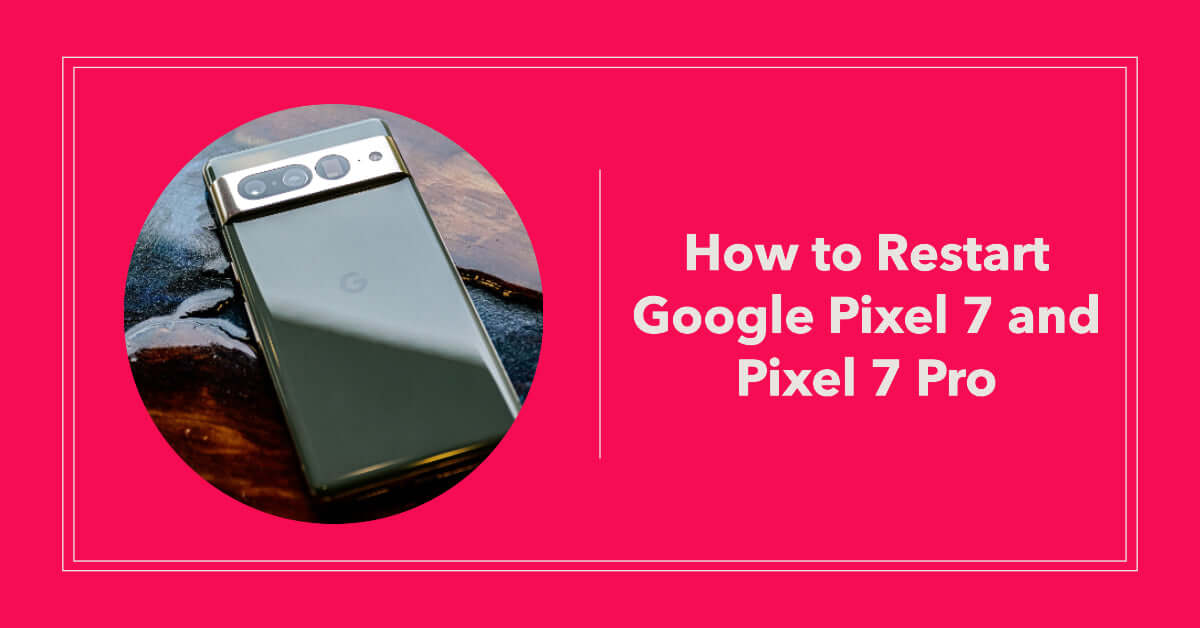
How to Restart Google Pixel 7 and Pixel 7 Pro: A Quick and Easy Guide
|
Get FREE Standard Delivery or Next Working Day Delivery for £6.95
|
How to Restart Google Pixel 7 and Pixel 7 Pro. Need to give your Google Pixel 7 device a fresh start?
Restarting your device is easier than you think! In just a few simple steps, you can get your phone back on track.
To quickly restart your Google Pixel 7 or Pixel 7 Pro:
Before we dive deeper, be sure to check out our range of refurbished Google Pixel 7 and Google Pixel 7 Pro models on UR.co.uk where quality meets affordability.
Table of Contents
In the world of Google Pixel, every new release comes with a unique set of features, as our Pixel 6 vs Pixel 6 Pro comparison shows.
The Google Pixel 7 and Pixel 7 Pro are no different, featuring the very best that Google devices have to offer.
These devices are sleek, powerful, and packed with user-friendly interfaces, making them a popular choice for tech enthusiasts and everyday users alike.
As you browse our refurbished devices, you'll find that we offer a wide array of options, all of which have been tested through our PhoneCheck certification process.
The same rigorous checks apply to our refurbished Google Pixel phones, ensuring they're ready to serve you reliably.
Before we discuss the steps on how to restart your Google Pixel 7 or Pixel 7 Pro, it's crucial to understand why restarting your phone can be beneficial.
According to our guide on how to look after your refurbished phone, restarting helps in:
It's a simple yet effective remedy that can enhance the performance and longevity of your device.
In this section, we'll guide you on how to restart your Google Pixel 7 and Pixel 7 Pro.
Keep in mind that if your device is unresponsive, you might need to perform a force restart instead.
You can do this by holding the power button and the volume down button simultaneously for about 10 seconds, until the device restarts.
When you purchase a refurbished Google Pixel 7 or Pixel 7 Pro from UR, you may wonder what's in the box.
Along with your device, you'll also receive a charging cable and adapter to keep your device powered up.
That’s not to mention 12 months of FREE insurance!
Once you've familiarised yourself with how to restart your Google Pixel 7 or Pixel 7 Pro, it's essential to know how to maintain your device to ensure its longevity.
Continue reading for our tips on keeping your Pixel device in tip-tip condition.
Regularly cleaning your phone is a simple but crucial task.
Given the frequent handling of mobile devices, they can quickly become a breeding ground for bacteria and germs.
Here's how to clean your Google Pixel 7 and Pixel 7 Pro safely:
Keeping your device's software updated can significantly impact its performance.
Follow these steps to ensure your Google Pixel 7 or Pixel 7 Pro is running the latest software:
Remember, regular updates not only provide new features but also improve security and fix any potential bugs.
Protecting your device physically can prevent accidental damages.
Consider using a phone case and a screen protector for your Google Pixel 7 or Pixel 7 Pro to safeguard against drops and scratches.
Browse through our collection of accessories to find the perfect fit for your device.
Maintaining your battery's health is essential for your device's performance. Avoid letting your battery drain completely.
Instead, aim to keep it between 20% and 80% most of the time.
You should also avoid exposing your device to extreme temperatures, which can harm the battery's health.
Remember, all refurbished devices from UR come with a comprehensive warranty.
Plus, our device insurance can provide additional protection against accidental damage, mechanical breakdown, and more.
Rest assured knowing that when you purchase from UR, you're covered.
As your Google Pixel 7 or Pixel 7 Pro ages, or as your needs change, you might find yourself wanting to upgrade to a newer model.
At UR, we've made this process simple and rewarding with our trade-in program.
Follow this guide to trade in your Google Pixel 7 or Pixel 7 Pro and upgrade to a newer device:
| Steps | Description |
|---|---|
| Device condition | We accept devices in various conditions. However, the device's current condition significantly impacts its trade-in value. Ensure that your device is clean and in the best possible state before you start the trade-in process. |
| Back up your data | To avoid losing any data, back up your Google Pixel 7 or Pixel 7 Pro. You can use Google's backup services or any third-party app that suits your needs. |
| Factory reset your device | After backing up your data, it's essential to factory reset your device. This action will erase all data and return the device to its original settings. |
| Get a trade-in quote | Visit our trade-in page and provide the necessary details about your Google Pixel 7 or Pixel 7 Pro. We'll provide an estimated quote based on the information you give us. |
| Send us your device | If you're happy with the quote, follow the instructions to send your device to us. We'll inspect it and confirm the trade-in value. |
| Receive your credit | Once we've inspected your device, we'll send you the agreed amount which you can choose to put towards your next phone! |
Remember, trading in your old device is not only an excellent way to upgrade at a lower cost, but it's also a sustainable choice.
At UR, we're committed to reducing e-waste and believe in giving devices a second life.
After trading in your Google Pixel 7 or Pixel 7 Pro, explore our wide selection of refurbished devices, including the latest Google Pixel models.
Our devices have a comprehensive 12-month warranty, and we offer an insurance plan for additional protection. Plus, we provide free delivery and returns for a worry-free shopping experience.
Whether buying or trading in your Google Pixel 7 or Pixel 7 Pro, UR is here to ensure you get the best value and service.
Don't forget to sign up for our newsletter below to stay updated on our latest deals and offers.