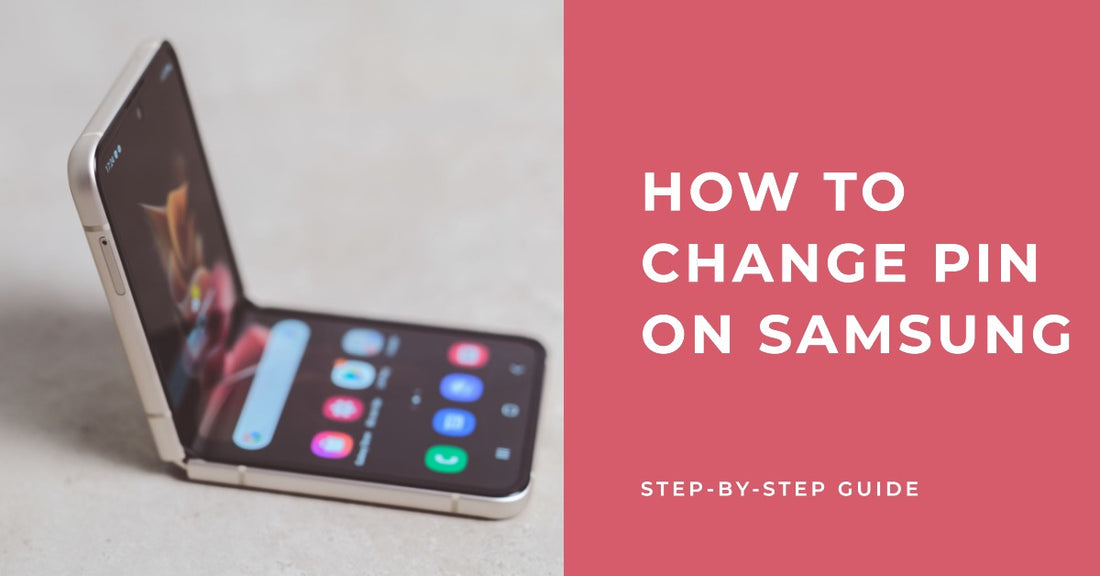
How to Change Pin on Samsung: Step-by-Step Guide
Share
How to Change Pin on Samsung
How to Change Pin on Samsung. Looking to change the PIN on your Samsung device? Whether it's because you want to update your security or simply forgot your current PIN, the process is quick and easy to complete.
In this article, we'll walk you through the steps to change your PIN on Samsung devices so you can start using your new PIN in no time.
Firstly, it's important to note that the process for changing your PIN may vary slightly depending on your specific Samsung device and operating system.
However, the general steps remain largely the same. It's also worth mentioning that changing your PIN won't affect your data or settings, so you don't need to worry about losing any information during the process.
So, if you're ready to change the PIN on your Samsung device, keep reading to find out the simple steps you'll need to follow.
Changing your Samsung PIN In a Few Simple Steps
If you’re looking to change the PIN on your Samsung device, you’ll be pleased to know that it’s a relatively straightforward process.
Here’s a step-by-step guide to changing your Samsung PIN:
- Go to Settings: Start by opening the Settings app on your Samsung device. You can do this by tapping on the app icon on your home screen, or by swiping down from the top of your screen and tapping on the gear icon in the top-right corner of your notifications panel.
- Open Lock Screen and Security: Once you’re in Settings, scroll down until you find the section labelled “Lock Screen and Security”. Tap on this section to open it.
- Tap on Screen Lock Type: In the Lock Screen and Security section, you’ll see an option labelled “Screen Lock Type”. Tap on this to see the different lock options available for your device.
- Enter your current PIN: If you already have a PIN set up, you’ll need to enter it before you can proceed. If you don’t have a PIN set up, you can skip this step.
- Choose a new PIN: Scroll down until you find the option labelled “PIN”. Tap on this to choose a new four-digit PIN for your device.
- Re-enter your new PIN: Once you’ve chosen your new PIN, you’ll need to re-enter it to confirm it.
- Save your new PIN: Once you’ve confirmed your new PIN, tap on “Done” to save your changes.
And that’s it! Your Samsung device should now be locked with your new PIN. Remember to keep your PIN safe and secure, and avoid using obvious numbers like “1234” or your birth year.
Why Change Your Samsung PIN and When Should You Do It?
Your Samsung device stores sensitive information such as emails, text messages, saved passwords, and banking information.
If your phone falls into the wrong hands, your personal data may become exposed, making you vulnerable to a whole array of identity theft schemes.
Here are some of the reasons why you should consider changing your Samsung PIN:
To Secure Your Data
A PIN acts as a significant layer of security, preventing unwarranted access to your sensitive files, documents, and personal data.
Changing the PIN is critical as you do not want someone else to access your valuable information. This is especially important if you lose your device or it's stolen.
To Enhance Security
Every year, Samsung's technology keeps advancing, but unfortunately, security threats keep popping up.
Regularly changing your PIN can make it significantly harder for potential attackers to gain access to your sensitive information.
So, it is highly recommended that you keep changing your PIN from time to time.
When Should You Change Your Samsung PIN?
If you think someone has been using your Samsung phone without your permission or if you lost your device, it's a good idea to change your PIN.
It is also advisable to change your PIN regularly, every six months, to stay ahead of potential security breaches.
Developing a regular habit of changing your PIN can give you an edge over potential data thieves or anyone trying to gain access to your phone without your consent.
Tips to Remember Your New Samsung PIN & Keep Your Device Secure
When changing your Samsung PIN, it's important to choose a secure, unique code that you can easily remember.
Here are some tips to help you keep your new PIN safe and secure:
1. Choose a strong, memorable Samsung PIN
Your Samsung PIN is the key to unlocking your device, so it's important to choose a strong and memorable code.
Avoid using obvious numbers like your birthdate or phone number, and don't use the same PIN for multiple accounts.
Instead, choose a random sequence of numbers that you can easily remember, such as a memorable date or a combination of your favourite numbers.
Make sure your PIN is at least 6 digits long to increase security.
2. Memorise your Samsung PIN
Once you've chosen a new Samsung PIN, the next step is to memorize it. Avoid writing your PIN down or storing it on your device, as this can make it easier for someone to access your personal information.
Instead, take the time to memorise your new code and keep it in your head. You can also practice typing in your PIN regularly to help reinforce it in your memory.
3. Change your Samsung PIN periodically
To keep your device as secure as possible, it's a good idea to change your Samsung PIN periodically. This can help prevent hackers or identity thieves from gaining access to your personal information.
Consider changing your PIN every few months or whenever you suspect that someone may have access to it. This can help you stay one step ahead of potential security threats.
4. Keep your device updated and secure
In addition to choosing a strong PIN, it's important to keep your Samsung device updated with the latest security patches and software updates.
Doing so can help protect against known vulnerabilities and keep your data safe from hackers and other cyber threats.
Make sure your device is set up with a strong screen lock, such as a PIN, password, or biometric authentication to keep your device as secure as possible.
How to Change Pin on Samsung - Summary
Changing your PIN on a Samsung device is a straightforward process that can be completed in just a few simple steps.
Whether you need to update your existing PIN or create a new one from scratch, the process is relatively the same.
Remember that the PIN should be easy to remember for you but hard for others to guess.
Samsung's devices allow you to use different types of screen locks, so choose the option that feels most secure and convenient for you.
Should you run into any problems or queries during the process, make sure to consult Samsung support or reach out to their customer support team for prompt assistance.




