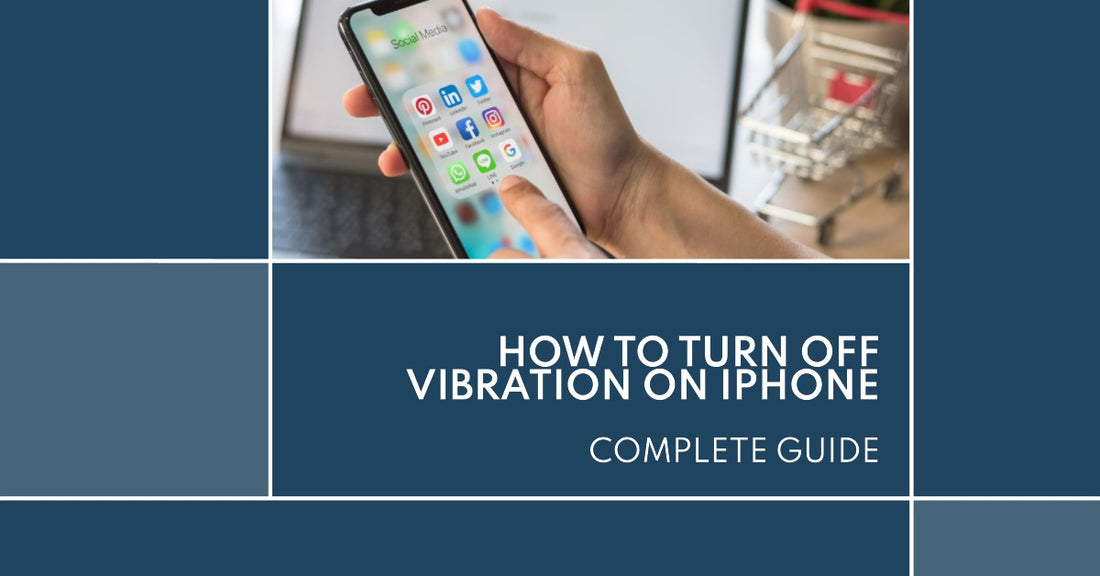
How to Turn Off Vibration on iPhone: Complete Guide
Share
How to Turn Off Vibration on iPhone: Complete Guide
How to Turn Off Vibration on iPhone. Vibrations play an essential role in the user experience on an Apple iPhone, allowing you to receive new notifications, emergency alerts, and other important information without disturbing your surroundings.
However, there are times when the constant buzz may become a distraction, prompting users to wonder how to turn off vibration on iPhone or adjust it to better suit their needs.
In this article, we'll walk you through the process of customising vibration settings on your iPhone, including how to completely disable it and troubleshoot random vibrations.
On the hunt for a new device? Then be sure to check out our complete range of refurbished iPhones and get the best deal guaranteed here at ur!
Accessing Vibrate Settings on iPhone
To access the vibration settings on your iPhone, begin by navigating to the Settings menu from the home screen.
Once inside Settings, press 'Sounds & Haptics' to view various vibration options and notification sounds.
Adjusting Ring and Silent Mode Settings
In the Sounds & Haptics menu, you can control the vibrate settings for both Ring and Silent modes. To turn vibration on or off for Ring mode, toggle the "Play Haptics in Ring Mode" switch.
It is important to note that completely disabling vibration in Silent mode is not recommended, as this may cause you to miss critical calls or other emergency alerts.
Instead, leave "Play Haptics in Silent Mode" enabled to receive subtle vibration alerts while your phone is in silent mode.
Customising Keyboard Feedback Vibration
Many iPhone users appreciate the subtle haptic feedback when typing on the keyboard.
However, if you prefer a more silent experience, you can easily adjust the Keyboard Feedback settings.
To do so, tap "Keyboard Feedback" within the Sounds & Haptics menu and toggle the Haptic switch accordingly.
Managing System Haptics
System Haptics is responsible for the vibrations that occur during "system controls and interactions."
To turn off the vibration for these actions, simply flip the "System Haptics" switch in the Sounds & Haptics menu.
Troubleshooting Random iPhone Vibrations
At times, you may notice random vibrations on your iPhone. These can be attributed to various causes, such as apps, emails, or hardware issues.
By following the steps below, you can identify the source of these unexpected vibrations and take appropriate action.
Investigating Notifications
To determine if the random vibrations result from app notifications or emails, navigate to the Settings menu and review the settings for each app.
Adjust the settings as needed to see new notifications and minimise unnecessary alerts. For email notifications, check your mail app's settings and manage notification preferences accordingly.
Identifying Hardware Issues
If the random vibrations persist even after adjusting the app and email notification settings, your iPhone may have an underlying hardware issue.
In this case, it's best to contact an Apple Store or authorised service provider and have them investigate the issue.
A professional technician can run diagnostic tests to pinpoint any hardware-related issues causing the random vibrations.
Final Thoughts
Adjusting the vibration on your iPhone is a simple yet effective way to create a more personalised user experience.
By understanding how to turn vibration off on your iPhone, manage silent mode, and troubleshoot random vibrations, you can optimise your device to better suit your needs.
While it's essential to stay connected with calls, messages, and notifications, customising the vibration options on your iPhone ensures that you won't be overwhelmed or distracted by constant buzzing.
With these tips, you can enjoy a more seamless and tailored experience on your Apple iPhone.
Also read: How To Hide Photos on iPhone




